The only thing worse than a driver distracted by a phone call is when their eyes aren’t on the road and both hands aren’t on the wheel.
We see it almost every day now – someone beside you on the road is texting, emailing or instant messaging, all the while driving a 4,000-pound vehicle.
While safety experts agree the best thing to do is to simply wait until you’re not behind the wheel, many are turning to technology to remain productive while commuting to and from the office.
In fact, there are a few ways you can hear your messages in a human-like voice, and in many cases these tools allow you to reply using your voice.
(Built-in infotainment systems are getting more advanced, but they sound far from human, nor will most let you verbally reply to a text message).
I’ve tested many third-party options over the past two weeks, and so the following is a look at a few different suggestions, with pros and cons for each.
Again, I want to be clear: The best thing to do is focus solely on driving and check your messages when you’re not. But for those tempted to pick up their phone to read and reply to messages, at the very least use one of these safer options instead.
CarPlay, Android Auto
While automakers still offer their own infotainment system, many are allowing drivers to use what they’re already most comfortable with: their smartphone.
With Apple’s CarPlay, plug in your iPhone and put it away as it’s charging up. Now your vehicle’s dashboard will resemble your familiar iOS home screen, displaying many supported first-party apps – such as Phone, Messages, Maps and Music – and a growing selection of third-party apps, too.
When it comes to hearing messages, press the push-to-talk button on the steering wheel to activate Siri, your personal assistant that resides on your phone, and give a command such as “Read me my texts” or “Read me my email.” With the former, you can hear the messages through your car’s speakers and reply using your voice. You can also initiate a message such as “Tell Susan Smith I’ll be there in 20 minutes.”
But when it comes to email, you’ll be notified how many messages you have in your inbox and the subject line for each, but the contents of the email won’t be read to you, nor can you dictate your reply through CarPlay.
The process is similar with Android Auto: First connect your Android smartphone, and when you want to access something, press the button on the steering wheel, which activates Google Assistant, and then ask a question or give a command. You’ll have access to all your contacts, messages, music, maps and other info – while keeping your eyes on the road and hands upon the wheel, as the late Jim Morrison once famously sang.
Android Auto will let you hear messages – such as texts and WhatsApp and Facebook messages – and you can reply with your voice. Google Assistant will read it back to you to ensure your dictated message sounds accurate before you send it. You can also initiate a message, such as saying “text John Jones what do you want for lunch.” As with Apple CarPlay, you need to say punctuation, such as “period,” “comma,” "exclamation mark” or “question mark,” plus you can also say emojis such as “smiley face.”
Be aware, however, Android Auto will not read your email to you without a third-party app (see below).
Speaking of personal assistants, it’s worth noting Toyota and Lexus have just shipped their first 2019 vehicles with full support for Amazon Alexa. While other automakers offer some limited Alexa functionality – such as basic in-vehicle commands or starting your vehicle remotely – with these new models you can ask everything from music and audiobooks to directions and recommended destinations to weather and sports scores to even controlling your smart home devices while on the road (such as asking Alexa to adjust the air conditioner or turn on the lights).
Prices for the 2019 Toyota Corolla Hatchback start at just under $20,000, while the 2019 Avalon starts at about $35,000. The 2019 Lexus ES 350 starts at $39,500. You need an Android phone for this Alexa functionality, but iOS will be supported by year-end.
Third-party apps
I tested a bunch of free and paid apps, and here are two of the best – though both had some shortcomings.
messageLOUD (free for text messages, $0.99/month for all other platforms)
This clever app reads your text messages, emails (Gmail, Yahoo, IMAP, Microsoft Exchange and many others) and instant messages from all major platforms such as Facebook Messenger, WhatsApp, Skype, WeChat, Slack, Snapchat and others. The app also supports multiple languages. After I choose a comfortable playback speed, how much of a message to read and desired voice (based on my phone’s speech options, Google or Samsung), I set the app to initiate when it detects my vehicle’s Bluetooth connection. It worked as promised: messageLOUD will first announce whom the message is from, and what platform, such as Facebook Messenger, email or a text message. There are two things I didn’t like, however: You cannot reply using your voice (the app maker claims it’s not advisable for safety reasons), and you need to tap the screen to skip messages, which, curiously, is supposed to be safer, messageLOUD says, though voice commands will be added soon. The app works with iPhone but not for reading email.
Speaking Email (free, with in-app purchases)
This is a highly recommended app, specifically designed for reading email messages, on both iPhone and Android devices. As the name suggests, Speaking Email reads your latest emails out loud from your inbox, one by one, to help you manage your messages while on the go (to help get you to that elusive “Inbox Zero” by the time you hit the office). Using taps, swipes, the “skip” buttons on a steering wheel or your voice, you can play, pause and delete your email – with support for multiple services and servers, including Gmail, Microsoft Outlook/Office 365/Exchange, IAMP, POP, iCloud, Yahoo and others. The basic account is free, but for $2 a month you can unlock many features, including replying to messages, different voices, skip promotional emails and more. The downside? The app doesn’t handle text messages, so you may want to use CarPlay or Android Auto for that.
Both messageLOUD and Speaking Email have excellent customer support, based on my experience.
Assorted tips
A few added suggestions to remain safe (and productive) while on the road:
- Set your phone to “auto answer” before you drive so if a call comes in you don’t need to touch anything to take it. Go into the Settings or Options for your phone (any make and model) to enable this.
- iPhone has a “Do Not Disturb” option. Enabling this in the Settings stops all notifications, alerts and calls from making any noise, vibration or lighting up the phone screen when the screen is locked. You can also schedule specific times of the day or night for this mode.
- For when you need to glance at your smartphone for, say, maps and directions, be sure to secure the device to your air vent, windshield or dashboard. You can pick up a decent mount from your local dollar store, in fact.
- Using your phone for directions or music streaming will eat up battery life, so be sure to plug your phone into the vehicle, which uses the car’s battery to keep your device topped up. If your car doesn’t have a USB port, you can use the 12V (“lighter”) port.
- Even if it’s at a red light, resist sending even a quick text. It’s not worth it. If you need to type, safely pull over and put the car in park.
- Remember, online services you may use on your phone while in the car could incur data charges, therefore ensure you have a decent “bucket” of monthly data you can use from your provider.
Follow Marc on Twitter: @marc_saltzman. Email him at tech@marcsaltzman.com